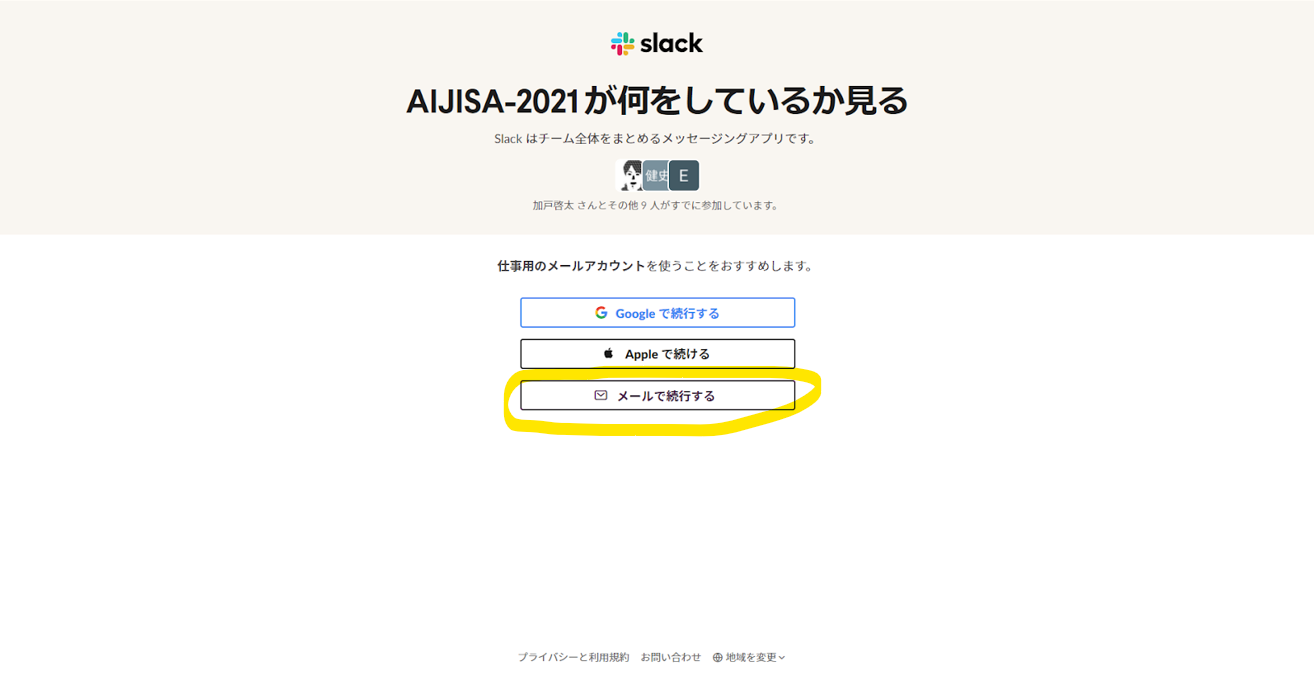[JPN] [ENG]
AIJISA 2022 will use Slack for text-based communication, including Q&A, for both keynote and general presentations, instead of Zoom’s chat box! The invitation URL for Slack will be distributed to each paid attendee. You will be able to log in to Slack as soon as you receive it, so please test its use by logging in before AIJISA 2022 starts.
The Slack used for AIJISA 2022 will be available to both in-person and online participants, both “1) Registration fee with digital proceedings” and “2) Registration fee without digital proceedings (Audience only, Students only)”. Please do not distribute or publish the invitation link to anyone other than these paid participants.
The AIJISA 2022 digital proceedings will be made available online to all registered participants by “1) Registration fee with digital proceedings” shortly before the event, so you can read the manuscript and submit questions in advance. We hope you will take advantage of Slack to help make this a meaningful and exciting AIJISA 2022 for everyone involved in this field.
How to participate in Slack “AIJISA-2022” of AIJISA 2022
You may join with your Google account or other account, but here we will use “Continue by e-mail” as an example.
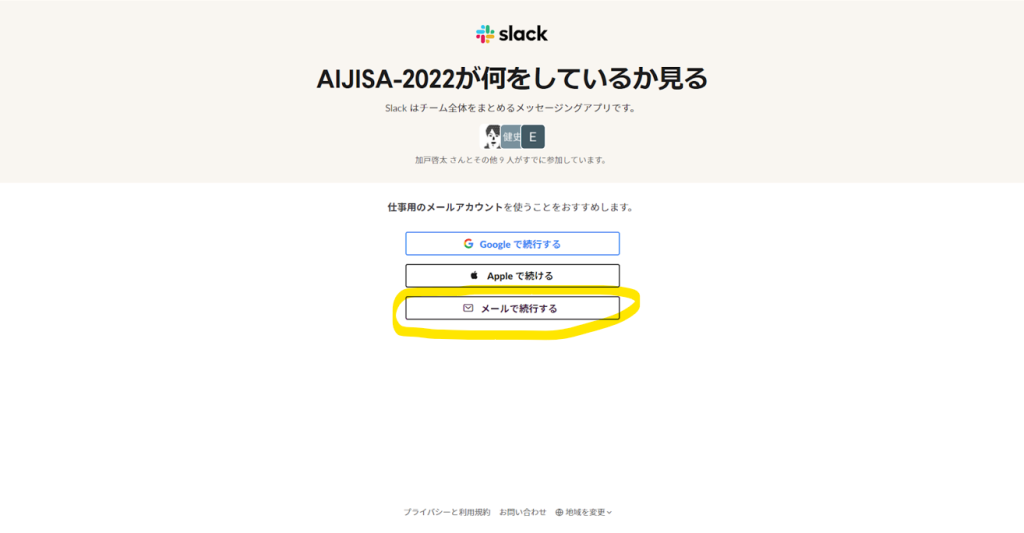
Then please provide your email address and display name.
The display name of your Slack account should be your real name, just as you would use for Zoom. You may also add your affiliation or other information following your name.
If you are a presenter, please prefix your name with your long and short paper, and interactive presentation ID, e.g. “{ID} John Suzuki” (the display name can be changed later). (You may change the display name later.)
When you have completed the form, please click “Continue by e-mail“.
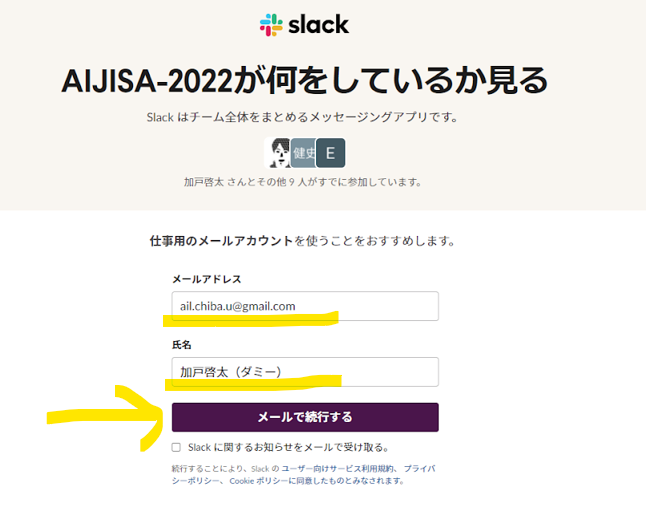
A screen similar to the one below will appear.
In this section, we will explain how to use Slack in your browser by clicking “No, I will continue to use Slack in my browser for now“.
To install the Slack application on your PC, click “Download Slack for Windows (/ Mac)“.

If you see a screen like the one below, you are logged in. On the left side of the screen, there is a list of channels corresponding to the session, so please select the corresponding one and ask questions. Please make use of the links to Zoom and the Proceedings at the top of each channel. In the list of channels, there is a channel corresponding to each session. The channel name is “{Date}_{Venue Name}_{Room Name}“. It will be easier to see the program of AIJISA 2022.
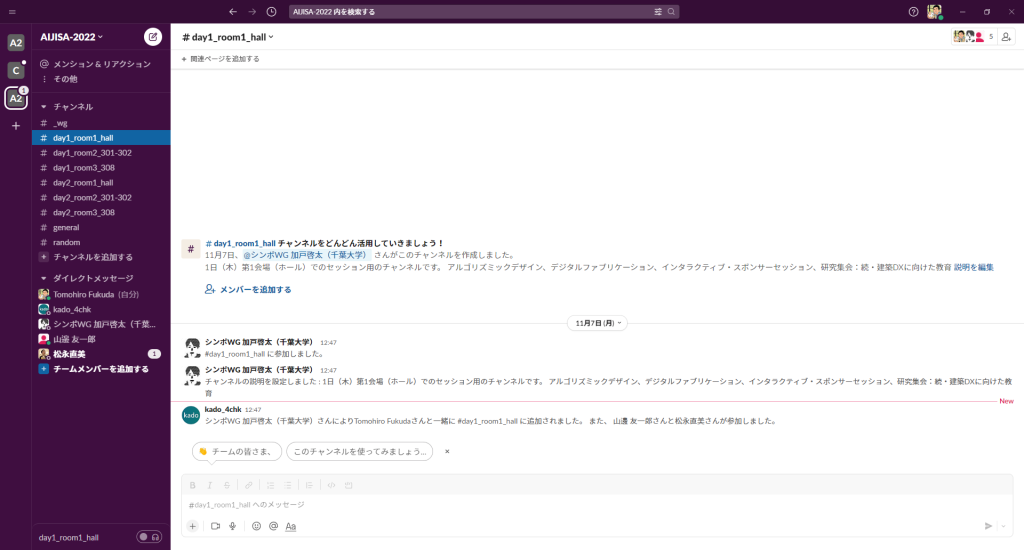
How to change account display name
The name displayed on the Slack account should be your real name, as in Zoom. You may add your affiliation or other information following your name. If you are a presenter, please prefix your name with your long and short paper, and interactive presentation ID, e.g. “{ID} John Suzuki“.
Left: Click on the icon in the upper right corner of the screen to view your profile, Middle: Click on Edit Profile, Right: You can change the display name.
How to ask questions
The flow of how to ask questions during the session is described in “F. How to Ask Questions” at https://aijisa.org/2022/presentation/. You may ask questions in Slack during the session or during the presentation, and presenters (excluding the current presenter) are welcome to answer your questions. However, please note that the session chair will ask the questioner to verbally exchange questions during the session.
Below is a brief description of how to ask a question. To post a question, click on the corresponding session channel, open it, and then use the form at the bottom.
First, enter “@” and you will see a list of suggestions to the accounts, so please select the presenter you wish to question. Then a notification will be sent to the presenter when you post your question, so the presenter will not miss it. Once you have written your question, click “Send Now” in the lower right corner to submit your question.
How to edit the posted question
Questions that have already been posted can also be edited from the upper right menu of the posted message, as shown in the next figure.
Edit a question that has already been submitted
How to answer and interact outside of the session
Slack communication is welcome both during the session and during the presentation. Please “Reply to thread” to answer or supplement questions or to discuss questions as shown in the following figure.
To respond to questions, go to “Reply to thread“.
If you reply to a thread, you will be able to communicate in the form of a thread derived from the channel, as shown in the following figure. Although there are no specifics, it would be good to understand that communication on a certain topic is done in a thread, to avoid missing something.
It is recommended that communication on a topic be done in a thread
Conclusion
We hope that Slack will become a place for active communication, like the “hallways” of a real conference. If you have any questions, please post them in the “# general” section of Slack.