[JPN] [ENG]
- Virtual Backgrounds in Zoom
- This is a virtual background of Zoom. Please use it as a wallpaper for your presentation or participation.
- Original to download: https://aijisa.org/2021/files/AIJISA2021-wallpaper.png
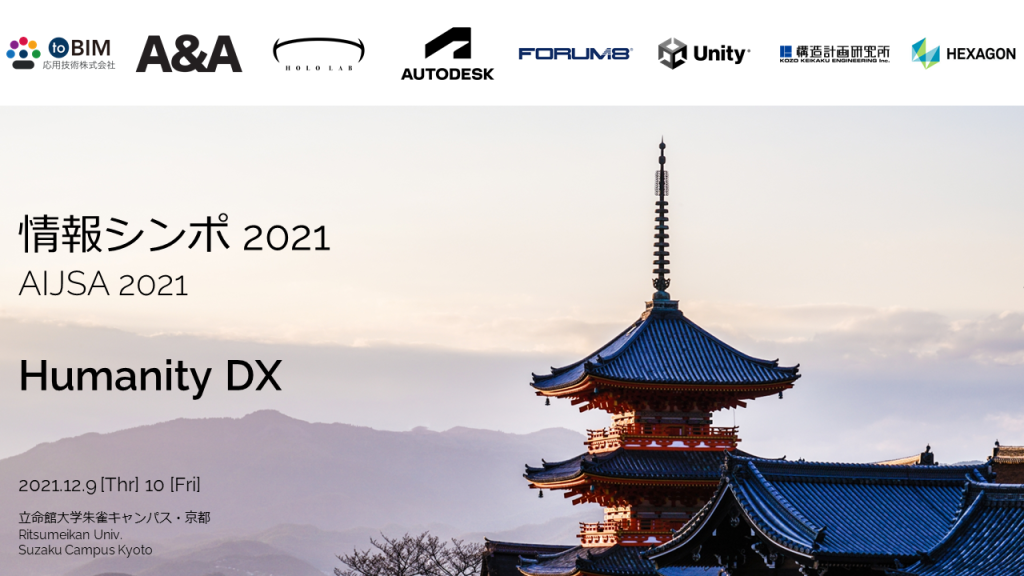
This section contains notes on participating in face-to-face venues, and guidelines for presenting and listening to presentations and questions in the long and short papers, and interactive presentation sessions.
- A. Face-to-face and online participants: Online platform
- B. Face-to-face participants
- C. Face-to-face and online participants: Zoom participant names
- D. Presenters (both face-to-face and online)
- E. Session chairs (both face-to-face and online)
- F. How to ask questions (both hybrid and online sessions)
- G. Zoom host personnel (for both hybrid and online sessions)
- H. Notes
A. Face-to-face and online participants: Online platform
- The keynote speeches and the long and short papers, and interactive presentations of AIJISA 2021 will be conducted in hybrid sessions that allow for face-to-face venue and online participation, as well as in full online sessions. For both face-to-face and online presenters, the online platform will be “Zoom” and “Slack (see below)”.
- If you are using Zoom for the first time, please download the application from the following URL in advance. If you have already downloaded the application, please update to the latest version before joining the seminar. Zoom Download Center https://zoom.us/download
- Please make sure you know how to use Zoom before the day of the event; you can also test the connection on the official Zoom website. https://zoom.us/test
- When using Zoom, a wired internet connection is recommended rather than WiFi! https://support.zoom.us/hc/en-us/articles/201362463-Wireless-WiFi-Connection-Issues
B. Face-to-face participants
- The face-to-face venue for the symposium is the Suzaku Campus of Ritsumeikan University (Kyoto, Japan). Please also check the VENUE website.
- Each venue (4F Hall, 1F Multipurpose Room 1, and Multipurpose Room 2) will have a fixed number of participants according to the size of the room. If the room capacity is reached, you will be asked to participate in the online viewing area set up on site (seats at the back of the hall). Please be sure to prepare your own environment for viewing Zoom.
- In the online viewing area (back of the hall), you will need a laptop computer or similar device, an internet connection, and earphones so that you can participate via Zoom. You will also need a microphone (e.g. earphone with microphone) if you wish to speak, and a camera if you wish to show your face when you speak. Please note that speakers and microphones attached to laptops cannot be used as they may cause sound leakage.
- Wi-Fi will be available at the venue on the day of the event, but we ask for your cooperation in bringing your own Wi-Fi router or other devices.
- Other items you may want to bring are a mobile battery for charging your phone and an extension cord (power strip).
- Please submit the printed participation ticket at the registration desk (below. Modified).
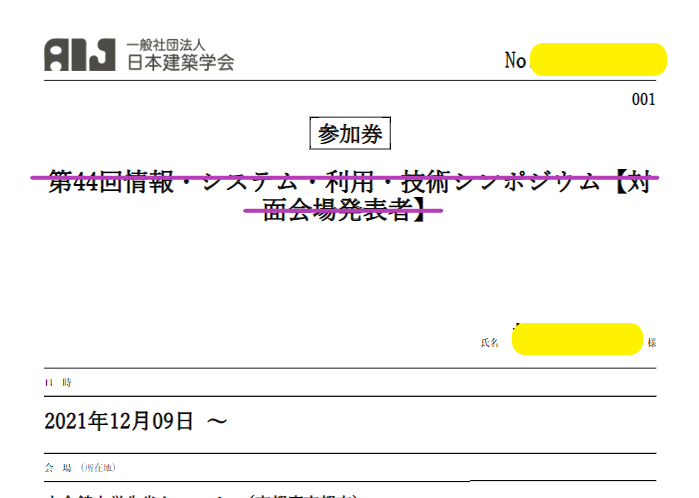
C. Face-to-face and online participants: Zoom participant names
- Both face-to-face and online presenters will use “Zoom Meeting” for their presentation. Face-to-face presenters will present with a microphone in Room 1 (Hall) and without a microphone in Room 2 (Multipurpose Room 1) and Room 3 (Multipurpose Room 2).
- Please use your real name as your Zoom participant name. You can change your name both before and after you log in to Zoom. Those who do not register or whose names cannot be confirmed may be asked to leave the venue.
- Presenters: Please add your long and short paper, or interactive presentation ID to your name in Zoom [ Program ] [ Paper ID List ]. After the presentation session, you may remove your ID and use only your real name.
- e.g. “R01ArchitectureHanako”, “H01HanakoKenchiku”, “I01TaroKENCHIKU” (R: Long paper ID, H: Short paper ID, I: interactive presentation ID)
- How to change the name of Zoom https://applimura.com/zoom-name-change/
- Table below: By face-to-face and online: Zoom video (webcam), microphone, and speaker settings
| Zoom Video | Zoom Microphone | PC main unit speaker | Remarks | |
|---|---|---|---|---|
| face-to-face presenter | On when speaking | Always off | Always off (RealTek Audio is also off in Windows) |
|
| Face-to-face participant | Any | |||
| Questioners at the face-to-face venue | On when speaking | |||
| Session chair for face-to-face venue | Always on | |||
| Online Presenter | On when speaking | On when speaking | On | |
| Online Participants | Any | Off | ||
| Online questioner | On when speaking | On when speaking | ||
| Online session chair | Always on | On when speaking |
Can scroll horizontally
D. Presenters (both face-to-face and online)
- The presentation time is as follows.
- First bell: 11 minutes (notice), Second bell: 12 minutes (end of presentation), Third bell: 15 minutes (end of questions)
- Please keep your presentation time strictly. The presentation time may vary. Please enter Zoom with plenty of time to spare.
- Please rehearse thoroughly so that it does not take too long to share the screen (presentation slides).
- During the presentation, please unmute (microphone on) and turn on the video.
- The session chair will act as timekeeper, but please note that you may not hear the bell.
- Face-to-face presenters will be asked to share the Zoom screen on their own PC and project their presentation on the screen.
E. Session chairs (both face-to-face and online)
- The face-to-face session chair will be seated at a designated seat.
- Please facilitate the session and be the timekeeper. Please bring a bell and a clock or a timekeeper app.
- Unmute (microphone on) and turn on video while moderating.
- If a presenter is unable to present due to a poor connection, please reschedule the presentation to the end of the session. Redoing a presentation due to difficulty in hearing the presenter’s voice is at the discretion of the chair.
- For oral questions at face-to-face venues, please encourage the person asking the question to use the venue’s microphone (the microphone for the question will be disinfected and turned by the student).
- Please check “F. How to ask questions (both hybrid and online sessions)” before chairing.
F. How to ask questions (both hybrid and online sessions)
- For both the keynote and general presentations, questions will be asked both orally and via Slack; the Zoom chat box will not be used.
- The invitation URL for Slack will be sent to the email address you have registered to the AIJISA2021. Please install and log in before the event to test its use. https://slack.com/intl/ja-jp/
- If you have any questions for the presenter, you may do so in the following ways:
- Face-to-face participants: Raise your hands after the presentation.
- Online venue participants: After the presentation, raise your hands using the “raise your hand” function in Zoom.
- Both face-to-face and online: In the “Channel” of the relevant session in Slack, write “I have a question for Mr. XXX” and a brief description of your question. Please upload your question to the “Channel” instead of “Direct Message” so that all participants can see it. Questions for the presenter may be entered during the presentation.
- The session chair will designate a questioner from the methods 3-1 to 3-3 above and verbally ask the question, “Mr. YYY, please ask a question.
- Nominated questioners should ask questions to the presenter, orally, with the “mute” unmuted (off). When the discussion is over, turn the mute on (microphone off).
- Questioners in the face-to-face room will be asked to use the venue microphone (the microphone for questions will be disinfected and passed around by students).
- The presenter should answer questions.
- The session chair is requested to facilitate the oral communication between the questioner and the presenter as much as possible. However, if a question is uploaded to Slack as in 3-3, and the presenter cannot ask the question orally smoothly, the presenter may read the question orally instead.
- The above will be repeated.
- Let’s continue discussions via Slack.
G. Zoom host personnel (for both hybrid and online sessions)
- For both hybrid and online sessions:
- Please prepare your own PC. Please connect to the Internet, enter the relevant venue for Zoom, and obtain host privileges.
- Please make a Zoom recording (for recording). Please count the number of participants as appropriate (uploaded to Slack-wg).
- Ask the moderator to assign a co-host.
- Hybrid session: Please check that the presentation slides and the audio of the presenter, session chair, and questioners can be heard without any problems in the face-to-face and online venues.
- Full online session: Please check the online venue to make sure that the presentation slides and the audio of the presenter, session chair, and questioners can be heard without any problems.
- Please provide technical support to the presenters and session chairs as appropriate. Logitech MeetUp PCs will be provided in each room by Ritsumeikan University.
H. Notes
- Zoom is not available by phone (only PC, smart phone, etc.)
- Always mute the microphone, except when speaking.
- You may turn on the video, but we may ask you to turn it off if the internet connection is busy. Please understand this.
- The administrator may force you to turn off the microphone and video. If you fail to comply, you will be asked to leave the venue.
- Please refrain from taking screenshots, recording, and transcribing, as this will interfere with the lecture and violate copyright laws. If you are found to be doing so, you will be asked to leave the venue and appropriate action will be taken. Please note that the organizer may take these actions for recording purposes.
- It is strictly prohibited to share the URL for participation with more than one person.
- A wired Internet connection is strongly recommended. We apologize for any disruptions in images and sound, and for any interruptions in delivery.
- Please note that we cannot answer questions about how to use Zoom, please check the Zoom Help Center.
- Please note that this is not a recorded broadcast and cannot be viewed after the event.
Emergency Contact
Architectural Institute of Japan, Business Group, Mr. Takahata takahata[AT]aij.or.jp (Replace [AT] by @) | +81-(0)3-3456-2057
